User Guide
Introduction
ConciergeBook is a desktop app for hotel receptionists to efficiently manage guest bookings via a Command Line
Interface (CLI) while still having the benefits of a Graphical User Interface (GUI). ConciergeBook is designed as a hotel
booking management system that provides a core set of functionalities for guests and hotel bookings management.
The Quick Start section shows you how to quickly get ConciergeBook up and running on your computer.
If you are a new user, it is recommended to start from the Walk-through section.
If you are an experienced user, and just want to refer to the list of features, you may head straight to
either the Features section (which is more detailed) or the Command Summary section.
Table of Contents
- Introduction
- Table of Contents
- Quick Start
- Walk-through
- Features
- Command summary
- FAQ
Quick Start
-
Ensure you have
Java 11or above installed in your Computer. -
Download the latest
conciergebook.jarfile from here. -
Copy the file to the folder you want to use as the home folder for your ConciergeBook app.
-
Open your terminal at where the home folder is and run
java -jar conciergebook.jarto start the app. -
You should now see ConciergeBook’s home page:
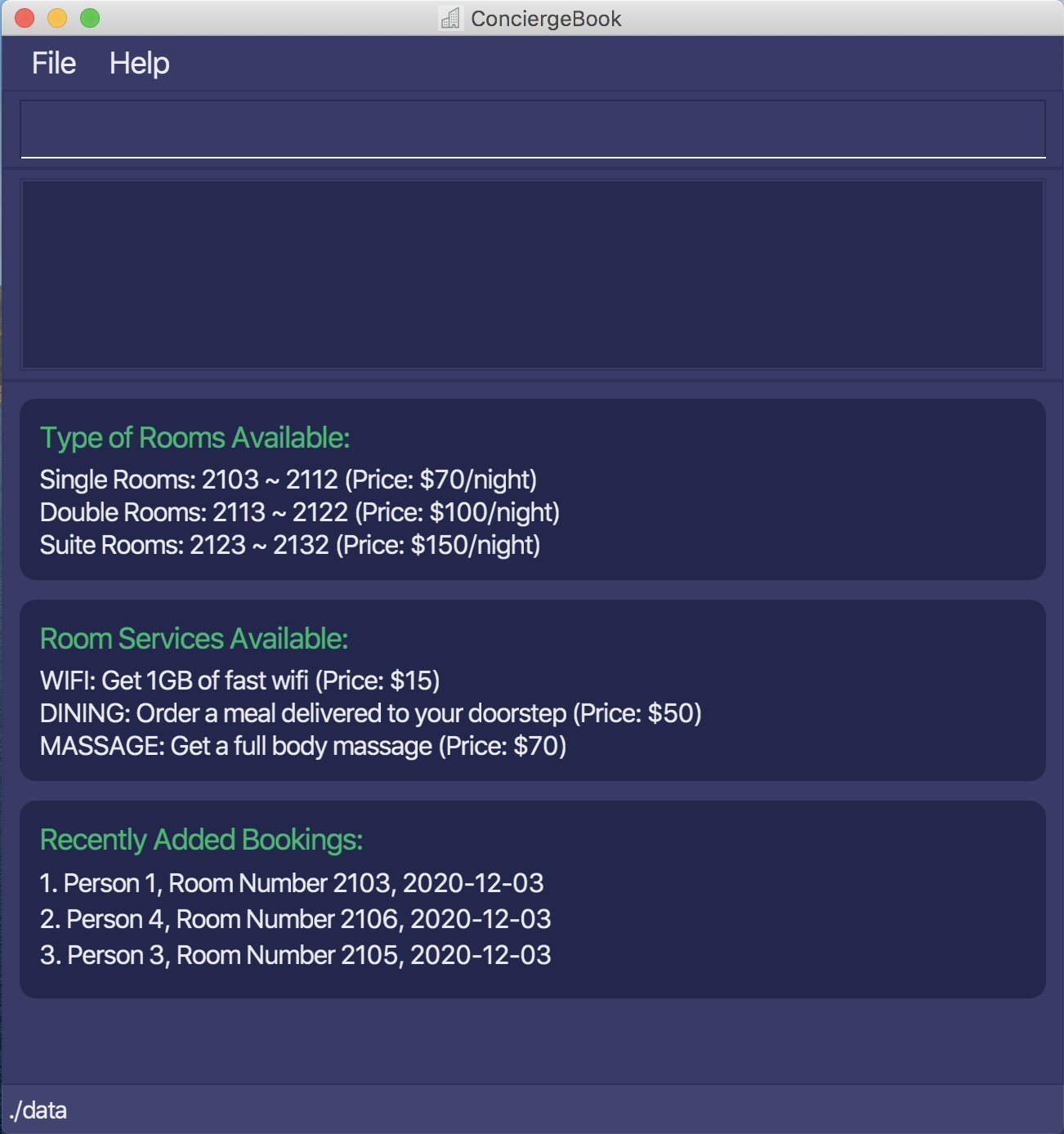
-
Now that you have got ConciergeBook up and running, you may go through the rest of this user guide to learn how you can use the app!
Walk-through
This section aims to introduce to a new user the core set of entities and functionalities in ConciergeBook. It provides the user with an overview of how the app is designed, and how it is meant to be used.
Guests Management
One of the core entities in ConciergeBook is Person, which represents the guests of our hotel.
Each person registered is assigned a unique person ID.
ConciergeBook provides CRUD (Create, Read, Update & Delete) functionalities to manage the records of guests in the hotel
system.
Hotel Rooms
Another core entity in ConciergeBook is Room, which represents the hotel rooms available in the system.
Each hotel room has a unique room ID.
We have different types
of rooms in the system, and they have different prices. Each room is only tied to 1 guest for easier management. Guest(s) can stay in the room for a particular period, and this is managed by the Booking entity which will be introduced in the next section.
Bookings Management
The entity Booking ties the guest we have registered in our system to a room, thus representing a hotel booking. Each Booking
has a unique ID and lasts for a specific duration which is capped at 30 nights (the maximum duration a guest can stay in a hotel room).
ConciergeBook provides CRUD functionalities for the management of hotel bookings in the system.
In addition, ConciergeBook also provides the following extension functionalities:
- The receptionist can order
RoomServicefor a particular booking if requested by the guest. There are various types of room services available with different prices. - The receptionist can easily compute the bill for a particular booking, so the guests can know how much they have to pay for their stay. The bill includes the price for the stay, as well as the cost of any additional room services ordered.
End of Walk-through
We hope you now have a better understanding of how ConciergeBook works and are excited to get started. You should now head to the Features section, which specifies the CLI commands you could use to access the various functionalities as introduced.
Features
The features are categorised into 4 core set of functionalities as introduced in the Walk-through, with an additional section for miscellaneous features.
- Guests Management Features
- Hotel Rooms Features
- Booking Management Features
- Extension Features
- Miscellaneous Features
![]() Some Notes about the Command Format:
Some Notes about the Command Format:
-
Words in
UPPER_CASEare the parameters to be supplied by the user.
e.g. inaddPerson n/NAME,NAMEis a parameter which can be used asaddPerson n/John Doe. -
Items in square brackets are optional.
e.g infindBooking [sd/START_DATE], the parameter start date is optional. -
Items with
… after them can be used multiple times including zero times.
e.g.[t/TAG]…can be used ast/VIP,t/VIP t/halal foodetc. -
Parameters can be in any order.
e.g. if the command specifiesn/NAME p/PHONE_NUMBER,p/PHONE_NUMBER n/NAMEis also acceptable. -
If parameters are inputted multiple times where only one is expected, the last instance will be accepted.
e.g. if the command specifieseditBooking bid/2 sd/2020-11-12 sd/2020-11-15, the new start date will be taken as2020-11-15.
Guest Management Features
This set of features allows you to manage the guests in the system. You will be able to Create, Read, Update and Delete the Person objects, and also search for any Person currently registered in the system. When using these features, the Person UI will be displayed
and it should look like that:
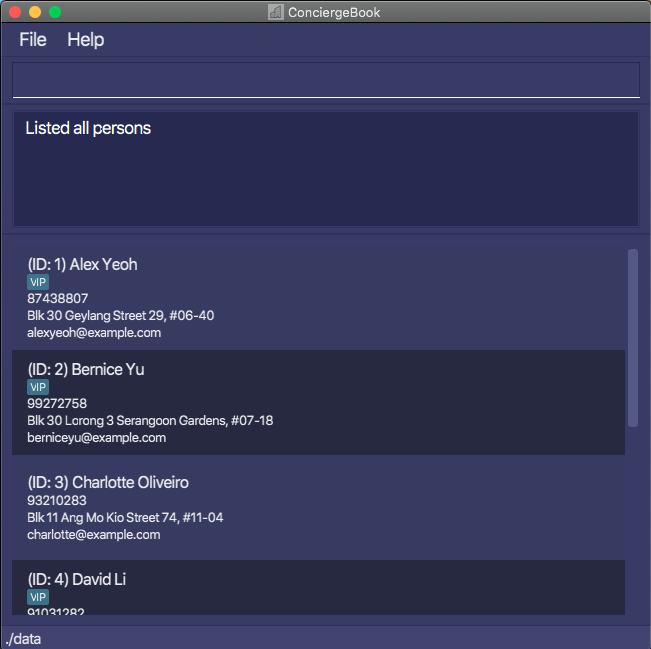
Listing all persons : listPerson
Lists all persons in ConciergeBook.
This feature should be used when you want to switch to the Person UI, and view all the guests currently registered in the system.
Format: listPerson
Locating persons by name: findPerson
Finds persons whose names contain any of the given keywords.
This feature is used when you want to check whether a particular person is already registered in the system before creating a booking for him/her with the person’s ID. You can search via the person’s name. If the person is not registered, you can look at the addPerson command to see how you can do so.
Format: findPerson KEYWORD [MORE_KEYWORDS]
- Only the name is searched.
- The search is case-insensitive. e.g
hanswill matchHans - The order of the keywords does not matter. e.g.
Hans Bowill matchBo Hans - Only full words will be matched e.g.
Hanwill not matchHans - Persons matching at least one keyword will be returned (i.e.
ORsearch). e.g.Hans Bowill returnHans Gruber,Bo Yang
Examples:
-
findPerson JohnreturnsjohnandJohn Doe -
findPerson tan horeturnsAmy Tan,James Ho,Bob Tan
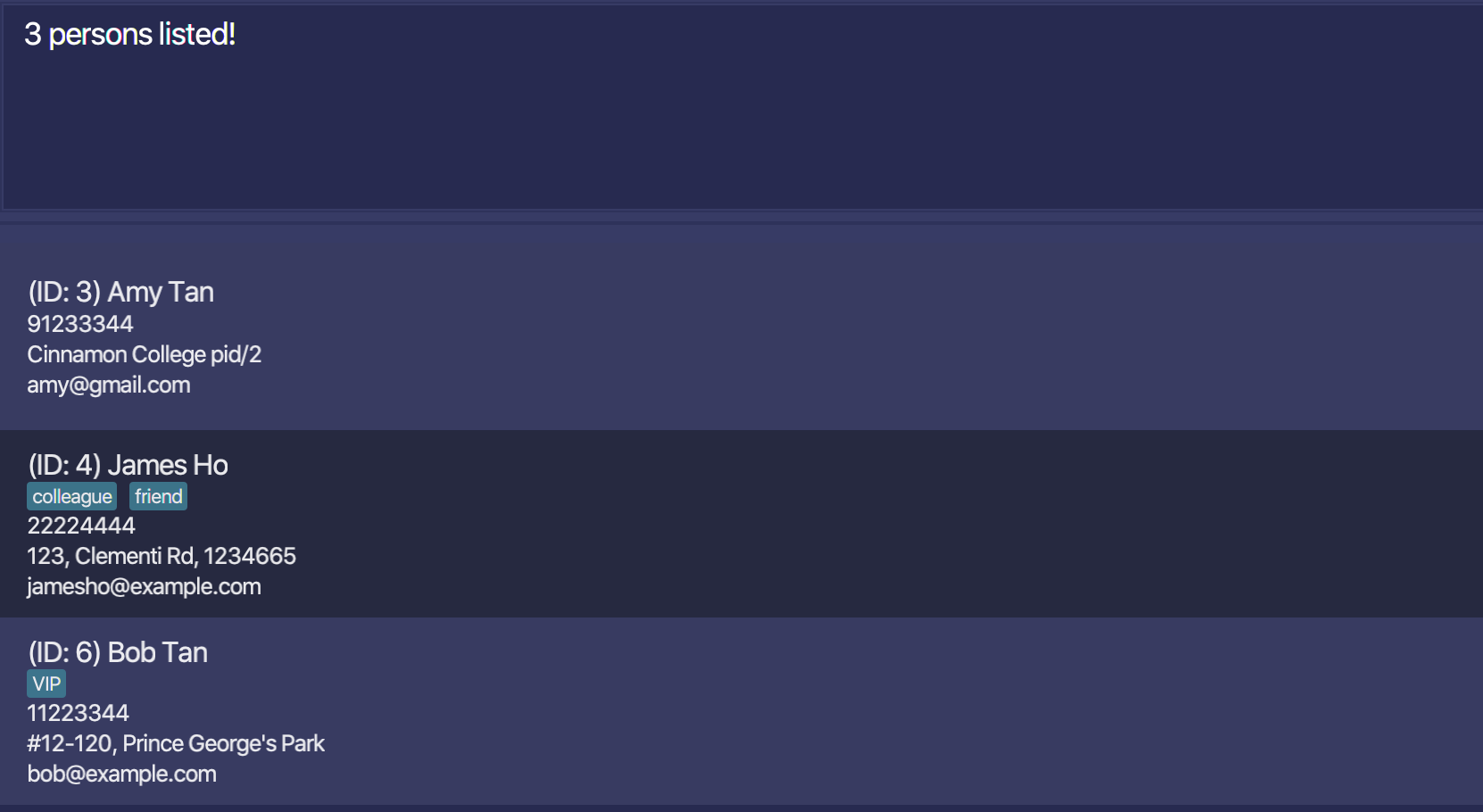
Adding a person: addPerson
Adds a person to the ConciergeBook. After doing so, you will be able to create a booking for the person with the newly assigned person ID.
Format: addPerson n/NAME p/PHONE_NUMBER e/EMAIL a/ADDRESS [t/TAG]...
- Prefixes that are not listed in the format of the command may be parsed as part of another.
- Address allows special characters e.g.
/,#.
Examples:
addPerson n/Damith C Rajapakse p/90123456 e/dcsdcr@nus.edu.sg a/NUS SOC t/VVIPaddPerson n/Amanda Leow p/82340582 e/amanda@yahoo.com.sg a/Orchard-
addPerson n/Amy Tan p/91233344 e/amy@gmail.com a/Cinnamon College pid/2will create a person withCinnamon College pid/2as the address. -
addPerson n/Amy Tan pid/2 p/91233344 e/amy@gmail.com a/Cinnamon Collegewill throw an error as/is not allowed in name.
Editing a person : editPerson
Edits an existing person in ConciergeBook to update the guest’s personal information.
Format: editPerson pid/PERSON_ID [n/NAME] [p/PHONE] [e/EMAIL] [a/ADDRESS] [t/TAG]...
- Edits the person with ID
PERSON_ID. - The PERSON_ID refers to the unique ID of the person.
- The PERSON_ID must be a positive integer 1, 2, 3, …
- At least one of the optional fields must be provided.
- Existing values will be updated to the input values.
- When editing tags, the existing tags of the person will be removed i.e adding of tags is not cumulative.
- You can remove all the person’s tags by typing
t/without specifying any tags after it. - Prefixes that are not listed in the format of the command may be parsed as part of another.
Examples:
-
editPerson pid/1 p/91234567 e/johndoe@example.comEdits the phone number and email address of the person with ID 1 to be91234567andjohndoe@example.comrespectively. -
editPerson pid/3 n/Betsy CrowerEdits the name of the 2nd person to beBetsy Crower.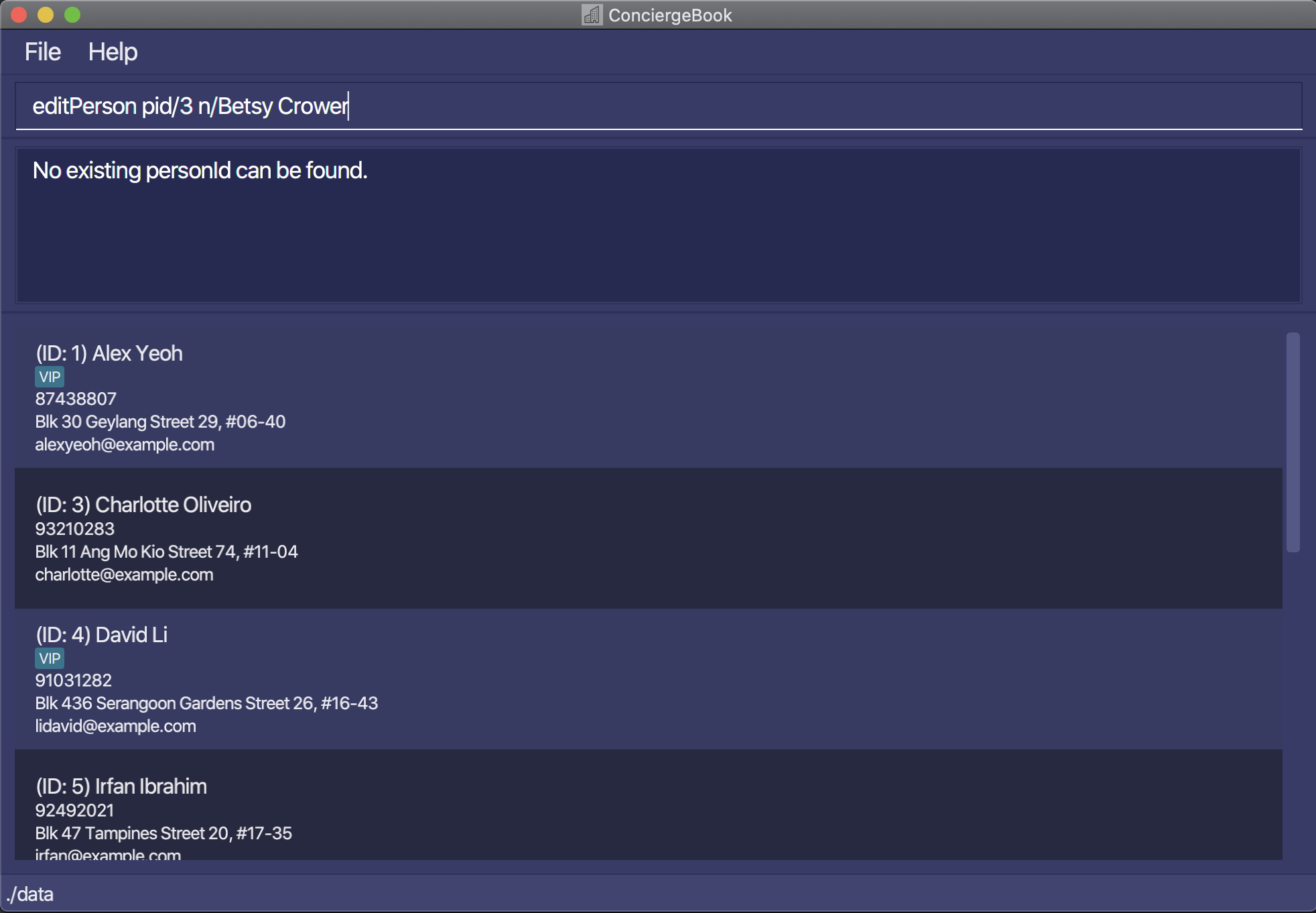
Deleting a person : deletePerson
Deletes the specified person from ConciergeBook.
Format: deletePerson pid/PERSON_ID
- Deletes the person with ID
PERSON_ID. - The PERSON_ID refers to the unique ID of the person.
- The PERSON_ID must be a positive integer 1, 2, 3, …
Examples:
-
deletePerson pid/2deletes the person with ID2in ConciergeBook.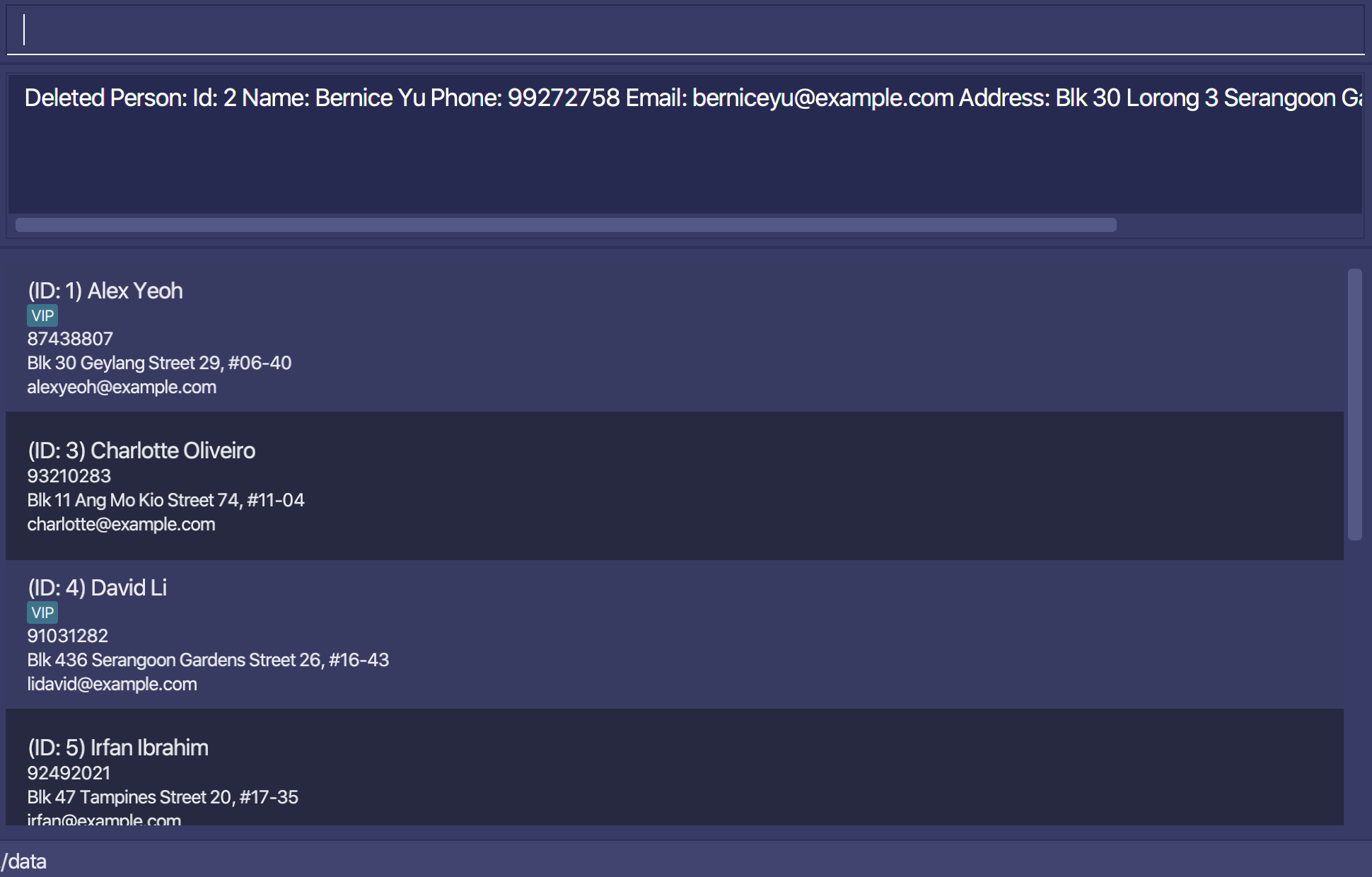
Hotel Rooms Features
This set of features allows you to view the hotel rooms available in the system, so that you can find a suitable hotel room for the guest! The rooms will be listed as their unique room IDs, which can be used as the ROOM_ID in the rid/ROOM_ID parameter for managing the bookings.
Listing hotel rooms: listRoom
Shows a list of all the rooms in the room book with their unique room IDs.
Format: listRoom [typ/ROOM_TYPE]
- An optional
ROOM_TYPEcan be provided to filter the list based on the hotel room’s type. Only 1, 2, and 3 are accepted as parameters. 1 indicates Single Rooms, 2 indicates Double Rooms, 3 indicates Suite Rooms.
Examples:
-
listRoomwill list all the rooms in the Room Book with their unique room IDs. -
listRoom typ/3will list all the suite rooms in the Room Book with their unique room IDs.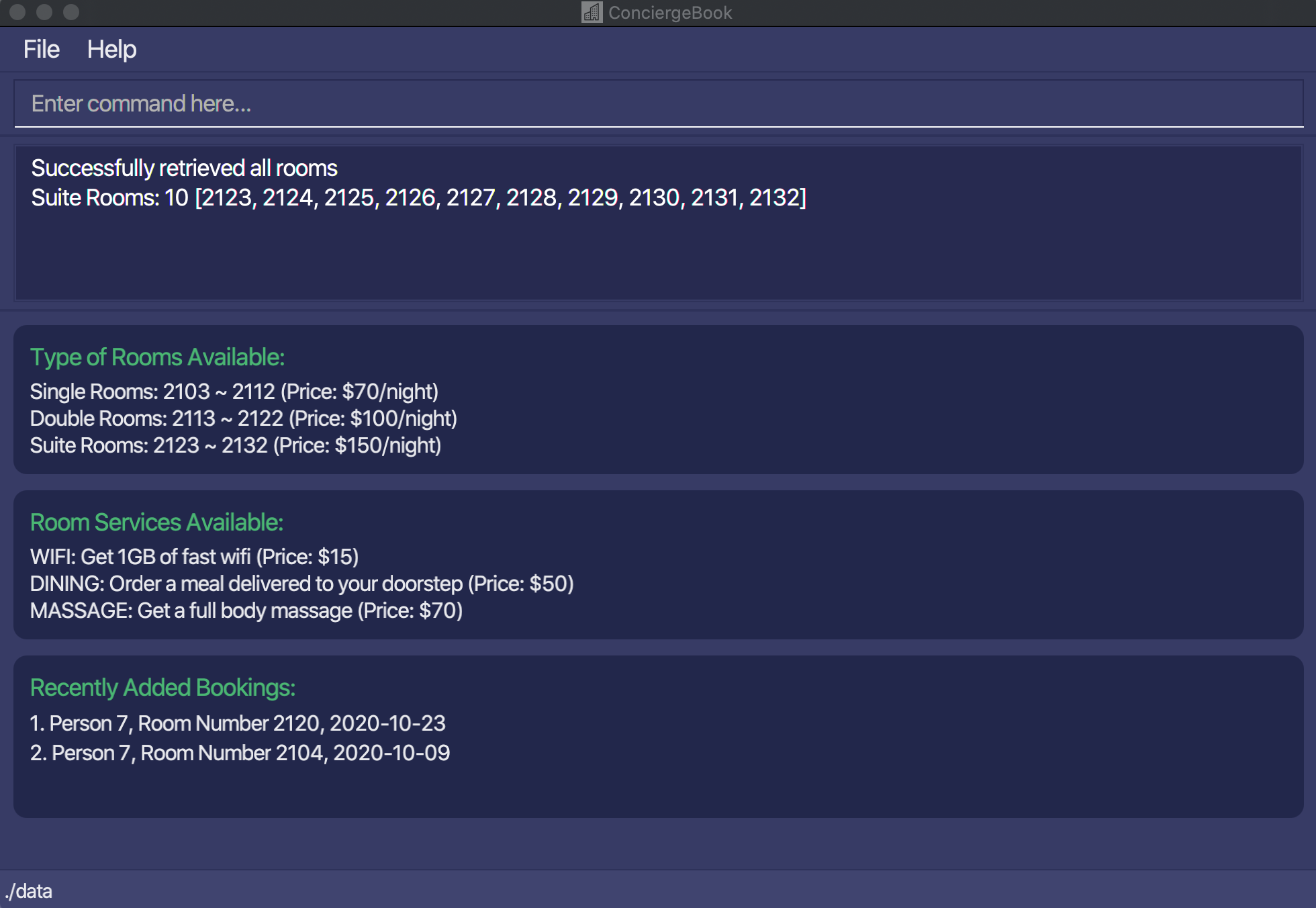
Filtering hotel rooms: filterRoom
Allows user to quickly search for the available rooms during a time period.
This feature is used for you to find a suitable room for the guest who is planning to stay during a particular time period. The rooms available will be returned as an array of unique room IDs which can then be used to create the booking.
Format: filterRoom sd/START_DATE ed/END_DATE [typ/ROOM_TYPE]
- Both
START_DATEandEND_DATEhave to be provided to list all the hotel rooms that are available within those dates. - Dates have to be in the format
yyyy-MM-dd - An optional
ROOM_TYPEcan be provided to filter the list based on the hotel room’s type. Only 1, 2, and 3 are accepted as parameters. 1 indicates Single Rooms, 2 indicates Double Rooms, 3 indicates Suite Rooms.
Examples:
-
filterRoom sd/2020-09-14 ed/2020-09-17filters all the hotel rooms which are available from Sept 14 2020 to Sept 17 2020. -
filterRoom sd/2020-11-09 ed/2020-11-15 typ/2filters all double rooms which are available from Nov 9 2020 to Nov 15 2020.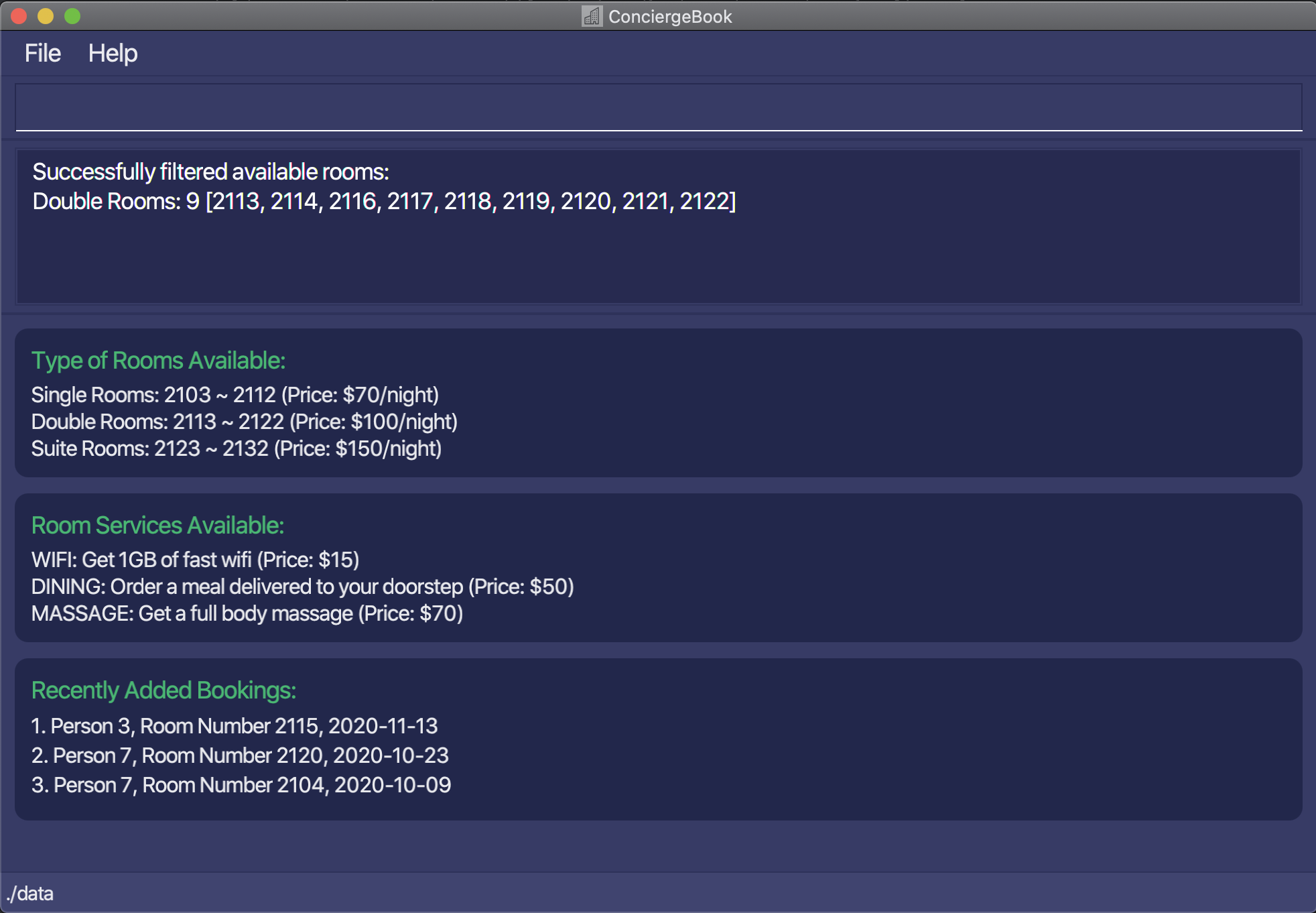
Booking Management Features
This set of features allows you to manage the bookings in the system. You will be able to Create, Read, Update and Delete the Booking objects, and also search for any Booking currently created in the system. When using these features, the Booking UI will be displayed
and it should look like that:
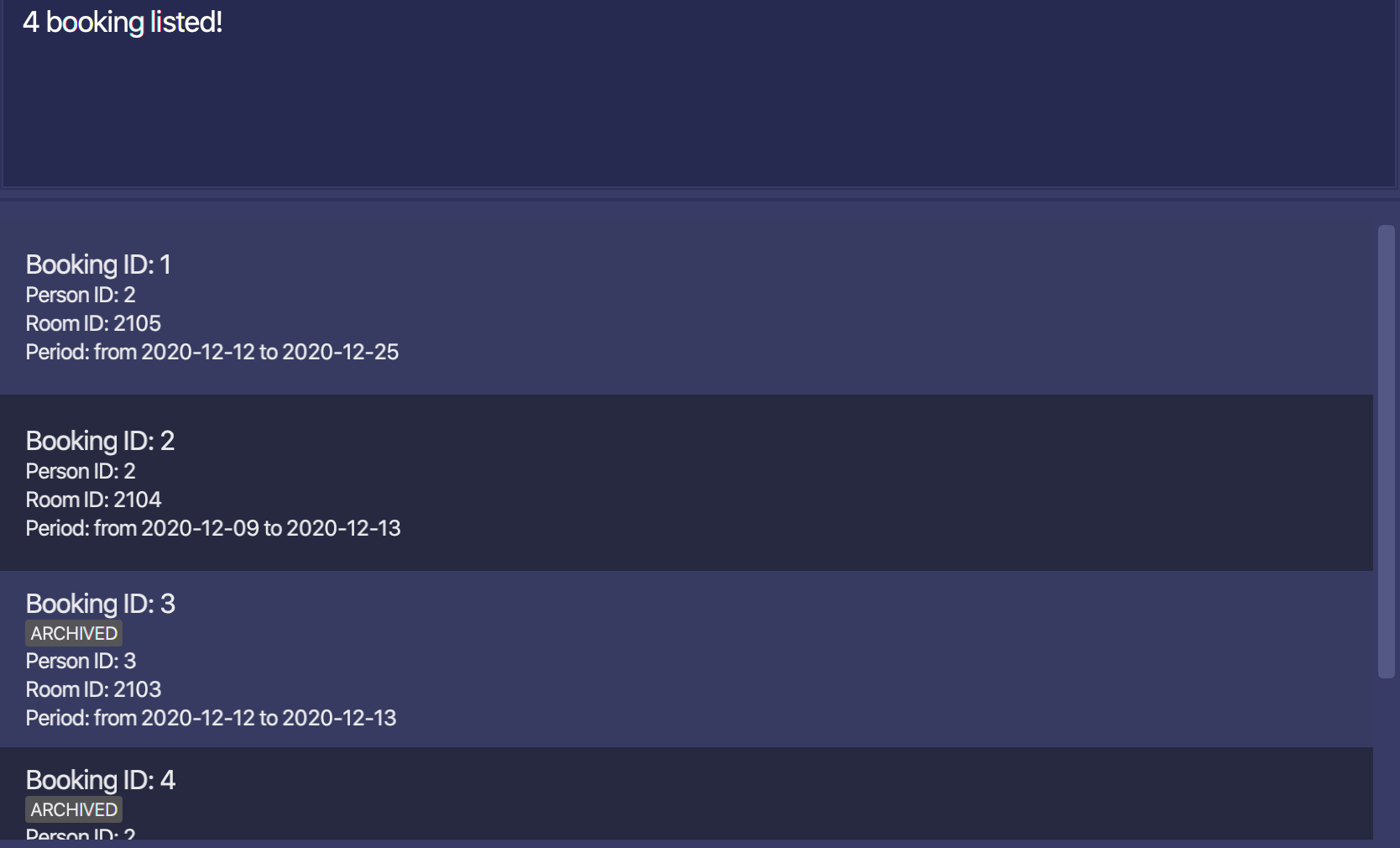
Listing bookings: listBooking
Lists the bookings sorted by start date. Bookings with latest start date will be shown first. Archived bookings will be shown at the end.
This feature should be used when you want to switch to the Booking UI, and view all the bookings currently in the system.
Format: listBooking
- Lists all the bookings.
Examples:
-
listBookinglists all the bookings.
Adding Booking: addBooking
A Booking is tied to a person specified by the PERSON_ID and a room specified by the ROOM_ID, for a particular time period. To add a booking, this is the recommended workflow:
- If the person to be added has not been registered, use
addPersoncommand to register the person in the system. - Use
findPersoncommand to search for the person using his/her name and take note of his/her PERSON_ID. - Use
filterRoomto find all available rooms during that particular time period and take note of the ROOM_ID. - Use the
addBookingcommand to add the booking into the system with PERSON_ID and ROOM_ID.
Format: addBooking pid/PERSON_ID rid/ROOM_ID sd/START_DATE ed/END_DATE
- Add a booking for a person with
PERSON_IDat the specifiedROOM_IDfromSTART_DATEtoEND_DATE. - The specified
PERSON_IDof the person must be a positive integer and must have been added to ConciergeBook. - The
ROOM_IDmust be a positive integer and have to correspond to an existing room in the hotel. - The
ROOM_IDdetermines what type of hotel room it is. Single rooms ($70/night) are fromROOM_ID2103 to 2112. Double rooms ($100/night) are fromROOM_ID2113 to 2122. Suite rooms ($150/night) are fromROOM_ID2123 to 2132. - Both the
START_DATEandEND_DATEmust be in valid date format in the format yyyy-MM-dd. -
START_DATEmust be beforeEND_DATE, and the maximum duration of stay must be less than or equal to 30 nights. - All the fields must be provided.
- The added booking cannot be a duplicate booking or conflict with any existing bookings.
- Note: only a single person should be tied to a booking, as we only require a single point-of-contact to be registered in the system. More than 1 person can definitely stay in the hotel room.
- Note: ConciergeBook believes the user knows best. ConciergeBook will give users the autonomy to add bookings as he/she sees fit. Hence, users are allowed to add bookings far into the future or in the past if it is necessary for the user to do so.
Example:
-
addBooking pid/5 rid/2120 sd/2020-12-12 ed/2020-12-25Add booking for person with person ID5into room ID2120from 12 December 2020 to 25 December 2020.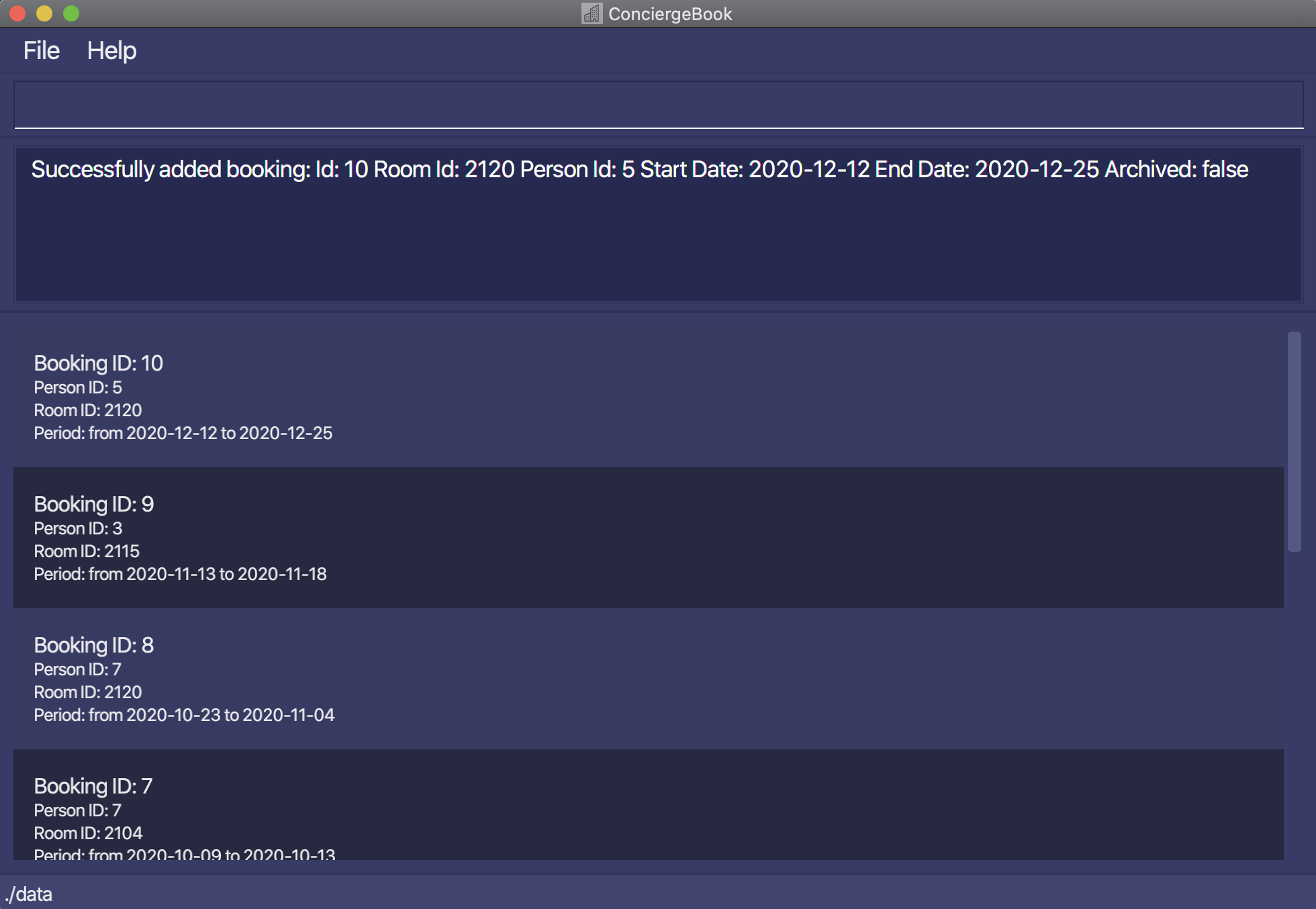
Editing a booking : editBooking
Edits an existing booking in the booking book. You should search for the booking you want to edit first using findBooking and
note its BOOKING_ID.
Format: editBooking bid/BOOKING_ID [rid/ROOM_ID] [sd/START_DATE] [ed/END_DATE]
- Edits the booking with booking ID
BOOKING_ID. The id must be a positive integer 1, 2, 3, … - Date must have the format of
yyyy-MM-dd. - At least one of the optional fields must be provided.
- Existing values will be updated to the input values.
- The edited booking cannot be a duplicate booking or conflicts with any existing booking.
Examples:
-
editBooking bid/2 rid/2105Edits the room ID of the booking with ID2to be2105. -
editBooking bid/1 sd/2021-11-23Edits the start date of the booking with ID2to be2021-12-13.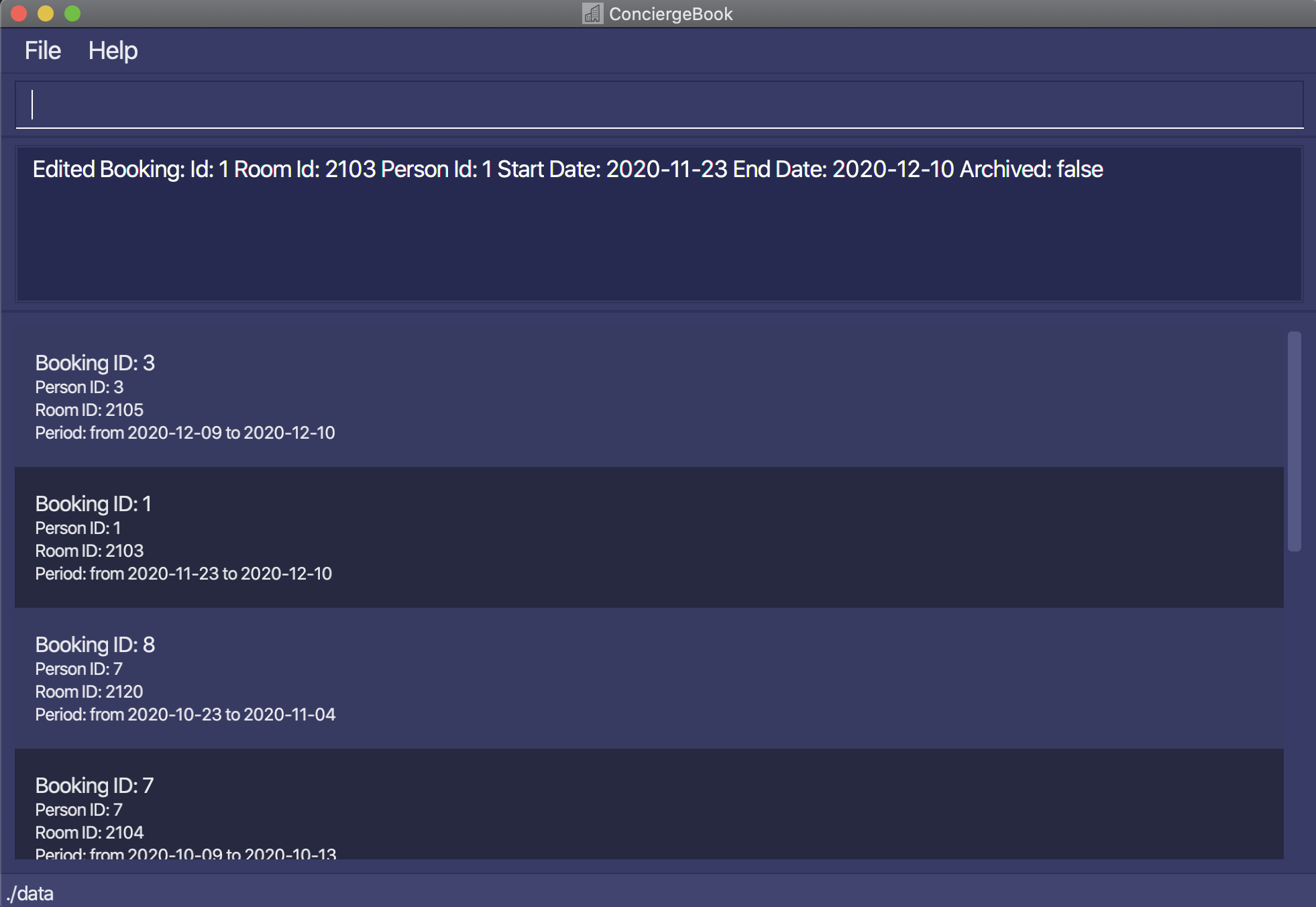
Deleting a booking : deleteBooking
Deletes a booking in the booking book. You should search for the booking you want to delete first using findBooking and
note its BOOKING_ID.
Format: deleteBooking bid/BOOKING_ID
- Deletes the booking with booking ID
BOOKING_ID. The ID must be a positive integer 1, 2, 3, … and must be present in the bookingBook.
Examples:
-
deleteBooking bid/1Deletes the booking with ID 1.
Locating bookings: findBooking
Finds the bookings which match all the given predicates. This feature is used when you want to find a booking related to a particular person, room, for a particular period and whether it is archived.
Format: findBooking [pid/PERSON_ID] [rid/ROOM_ID] [sd/START_DATE] [ed/END_DATE] [ac/IS_ARCHIVED]
- The order of the parameters does not matter. e.g.
findBooking pid/3 rid/2103is the same asfindBooking rid/2103 pid/3 - the input room ID and person ID must be valid (registered in the database).
- At least one parameter should be provided.
Examples:
-
findBooking pid/3returns all the bookings related to the person with person ID 3. -
findBooking sd/2020-11-12 ed/2020-11-16returns all the bookings which starts from 12 Nov 2020 and ends on 16 Nov 2020.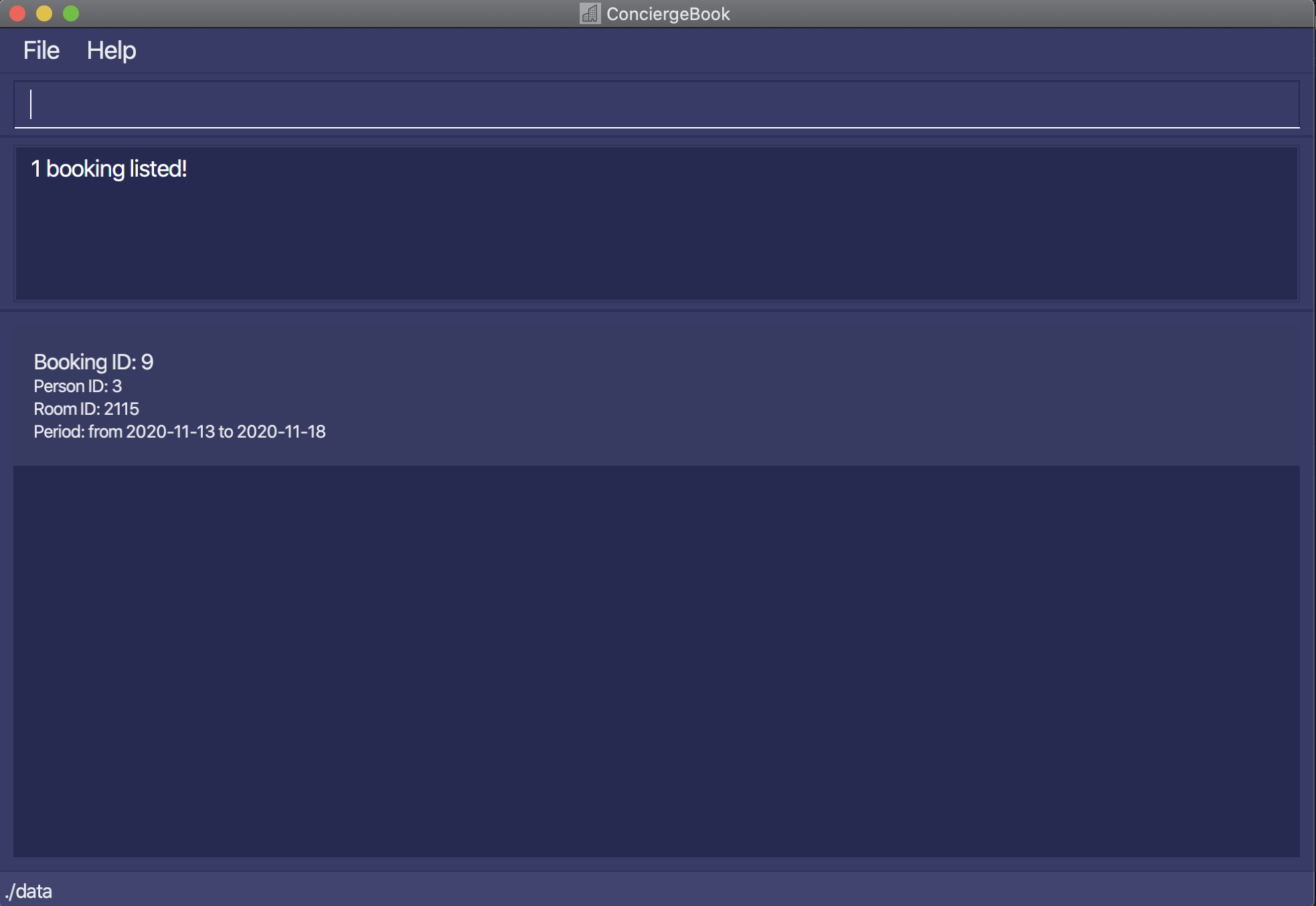
Archiving a booking: archiveBooking
Archives a booking - similar to deleting, but we still store it on the disk. The room for the booking can now be occupied by a guest in the same period. Bookings in the past are not necessarily archived as the data might still be used for hotel management purposes such as customer preference data analysis.
Format: archiveBooking bid/BOOKING_ID
- Archives booking with the specified
BOOKING_ID. - The
BOOKING_IDrefers to the unique identifier of the booking. - The
BOOKING_IDmust be a valid booking ID of an unarchived booking in the BookingBook.
Example:
-
archiveBooking bid/10archives booking with the valid booking ID of1.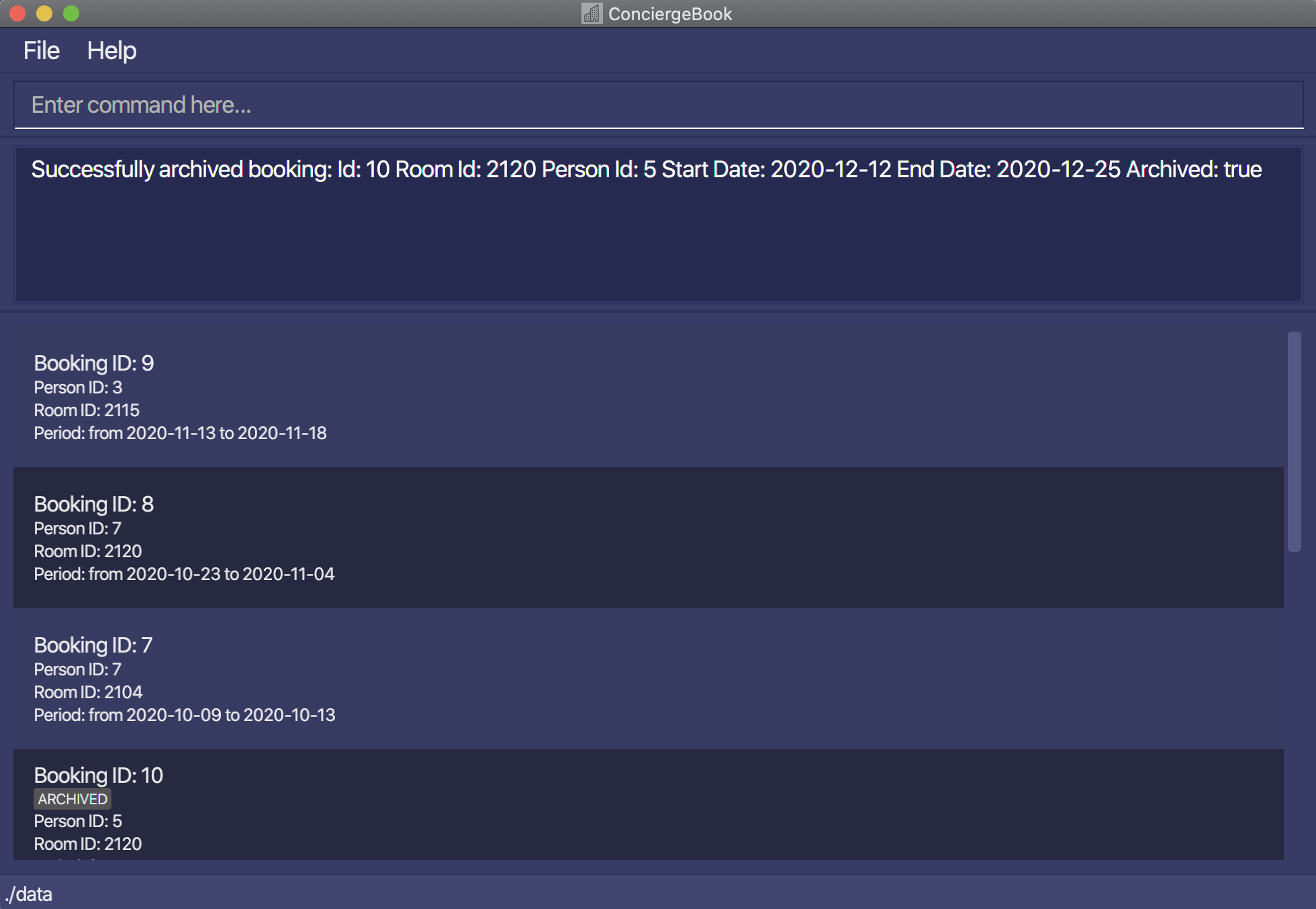
Unarchiving a booking: unarchiveBooking
Unarchives an already archived booking (undos the previous command).
For consistency, a booking cannot be unarchived if there is an existing active duplicate booking or an existing
active conflicting booking.
Format: unarchiveBooking bid/BOOKING_ID
- Unarchives booking with the specified
BOOKING_ID. - The
BOOKING_IDrefers to the unique identifier of the booking. - The
BOOKING_IDmust be a valid booking ID of an archived booking in the BookingBook.
Example:
-
unarchiveBooking bid/10unarchives booking with the valid booking ID of10.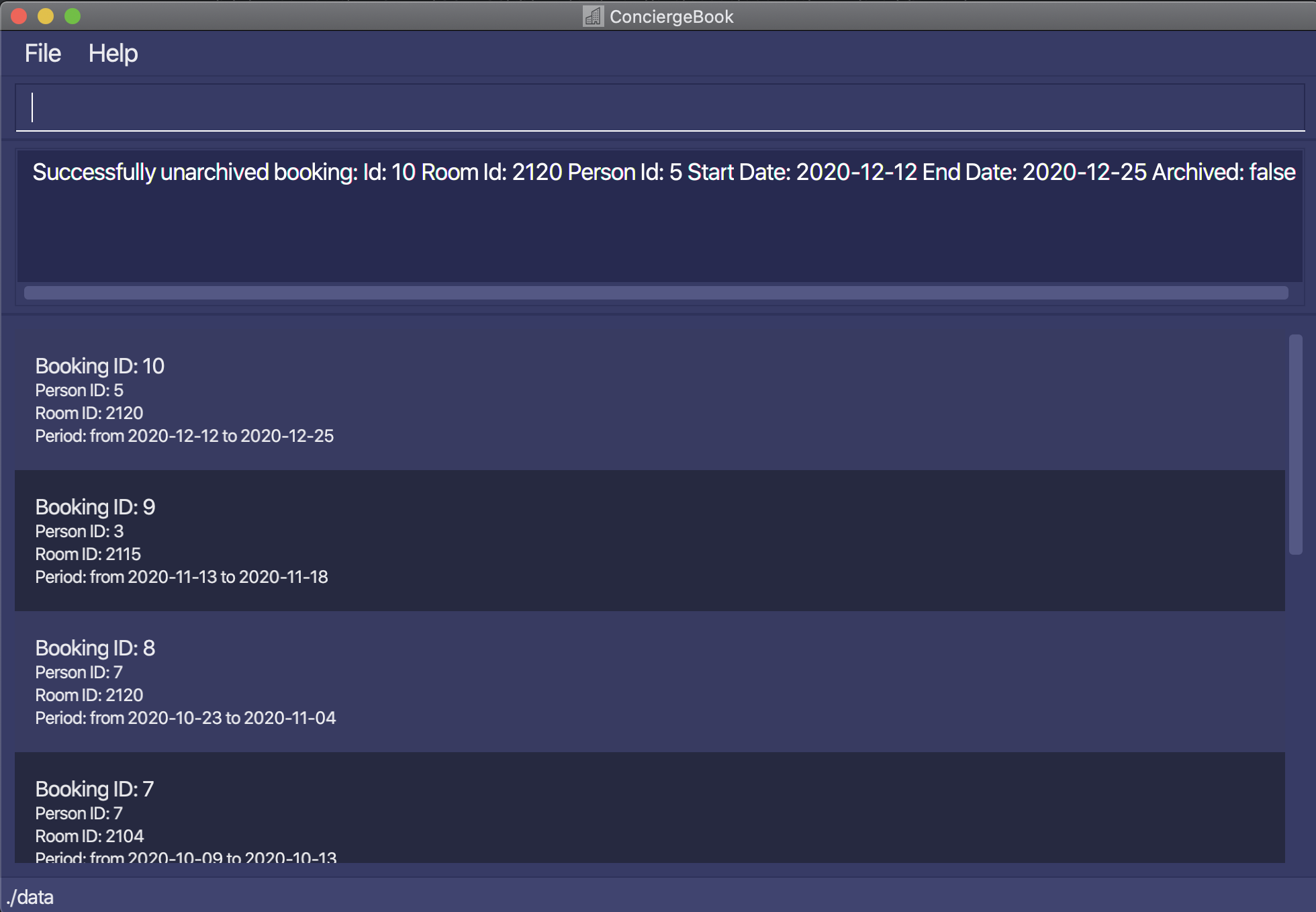
Extension Features
This set of features extend the Booking Management features, and provides additional functionalities related to Bookings. The Booking UI will be shown for this set of features.
Ordering Room Service : orderRoomService
Order room service for a particular booking to provide the guest with a more enjoyable stay.
To find out the BOOKING_ID of the booking you want to order the room service for, you can use the findBooking command.
Also, check out the home page via the home command to see the available list of room services and their prices.
Format: orderRoomService bid/BOOKING_ID rst/ROOM_SERVICE_TYPE
- Adds room service to booking with booking ID
BOOKING_ID. The id must be a valid integer 1, 2, 3, … - The
BOOKING_IDmust be a valid booking ID in the BookingBook. - The room service type must be one of the following values:
WIFI,DINING,MASSAGE. These values are case-insensitive. - Only one room service can be added at one time. If you input multiple room services, only the last one is added.
Examples:
-
orderRoomService bid/2 rst/DININGOrders DINING room service for booking with ID2. -
orderRoomService bid/10 rst/WIFIOrders WIFI room service for booking with ID10.
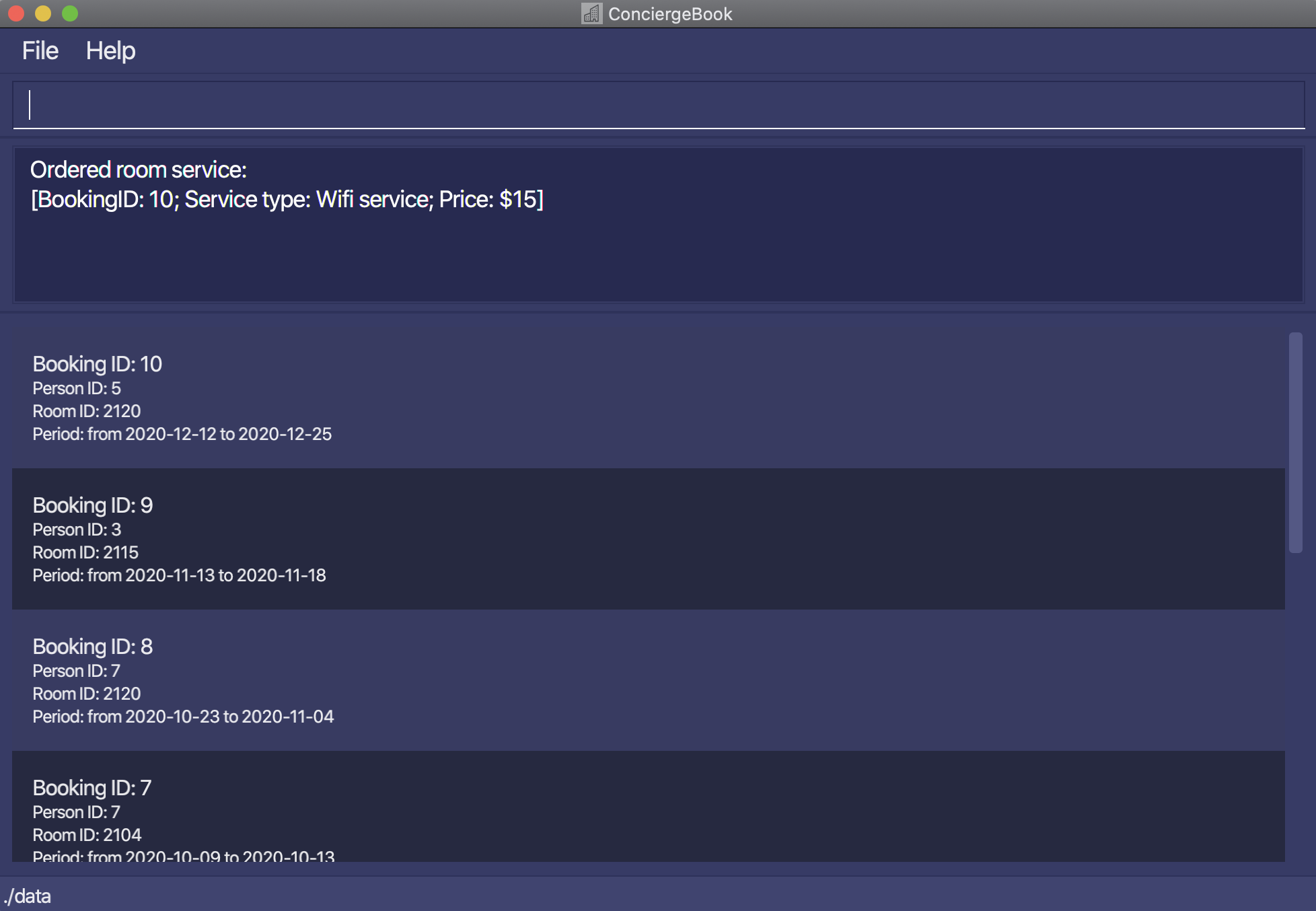
Viewing a bill: getBill
Gets the bill of a specified booking ID.
The bill displayed will show the details of the:
- Number of nights stayed
- Price per night
- Room services ordered, if there is any. Else, it will show “No room services ordered”
- Nett bill for the BOOKING_ID queried
To find out the BOOKING_ID of the booking you want to get the bill for, you can use the findBooking command.
Format: getBill bid/BOOKING_ID
- The
BOOKING_IDrefers to the unique identifier of the booking. - The
BOOKING_IDmust be a valid booking ID in the BookingBook.
Example:
-
getBill bid/9shows the bill for the booking ID9.
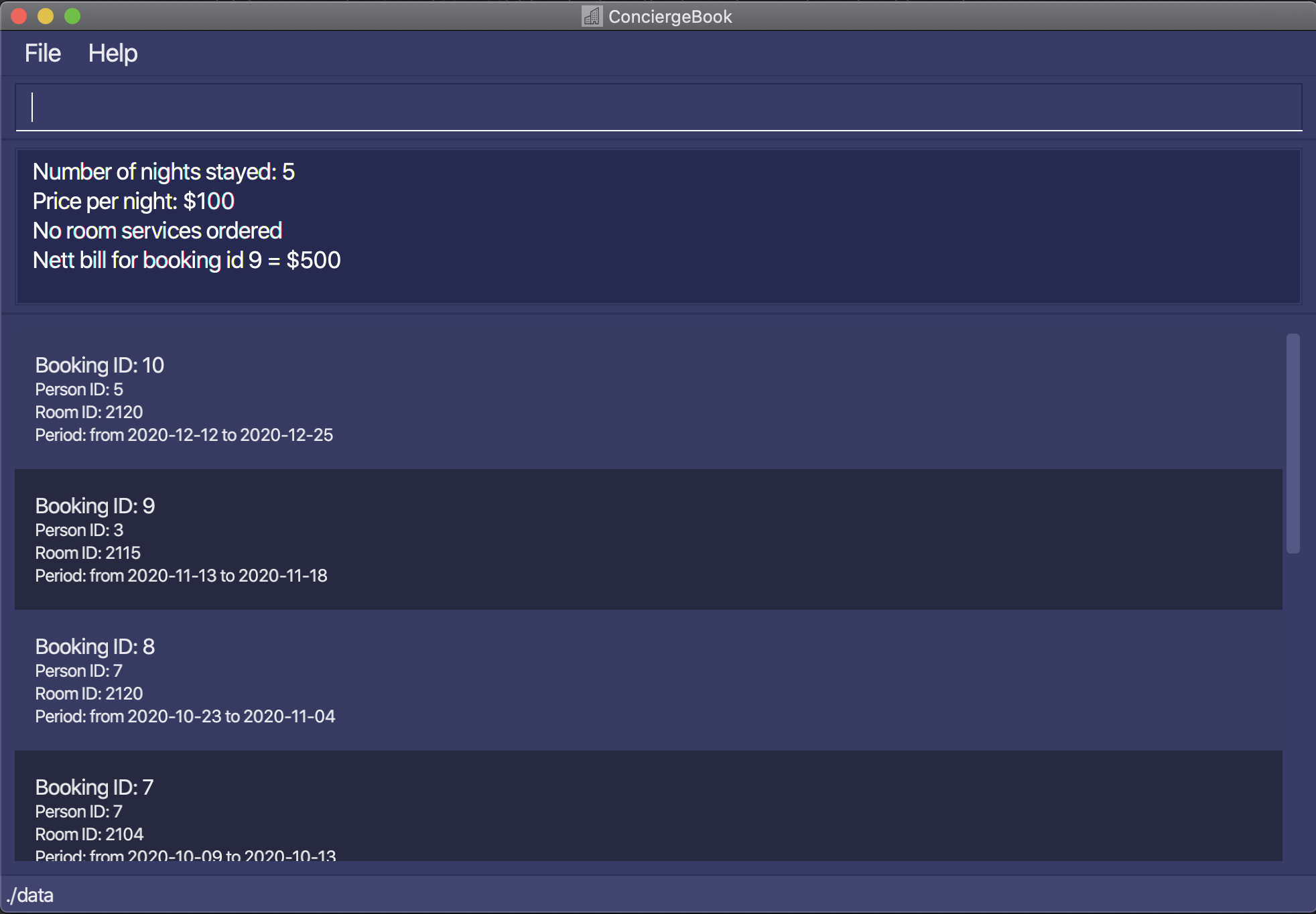
Miscellaneous Features
Showing home page: home
Shows the home page of ConciergeBook
Format: home
Viewing help : help
Shows a message explaining how to access the help page.

Format: help
Clearing all entries : clear
Clears all entries from ConciergeBook. Use with caution.
Format: clear
Exiting the program : exit
Exits the program.
Format: exit
Saving the data
ConciergeBook data is saved in the hard disk automatically after any command that changes the data. There is no need to save manually. The data will be saved in a data/ folder inside the home folder for ConciergeBook.
Command summary
| Action | Format, Examples |
|---|---|
| List Person | listPerson |
| Find Person |
findPerson KEYWORD [MORE_KEYWORDS]e.g., findPerson James Jake
|
| Add Person |
addPerson n/NAME p/PHONE_NUMBER e/EMAIL a/ADDRESS [t/TAG]… e.g., addPerson n/James Ho p/22224444 e/jamesho@example.com a/123, Clementi Rd, 1234665 t/vip t/vegetarian
|
| Edit Person |
editPerson pid/PERSON_ID [n/NAME] [p/PHONE_NUMBER] [e/EMAIL] [a/ADDRESS] [t/TAG]…e.g., editPerson pid/2 n/James Lee e/jameslee@example.com
|
| Delete Person |
deletePerson pid/PERSON_IDe.g., deletePerson pid/3
|
| List Room | listRoom |
| Filter Room |
filterRoom sd/START_DATE ed/END_DATE [typ/ROOM_TYPE]e.g., filterRoom sd/2020-09-14 ed/2020-09-17 typ/3
|
| List Booking |
listBookinge.g., listBooking
|
| Find Booking |
findBooking [rid/ROOM_ID] [pid/PERSON_ID] [sd/START_DATE] [ed/END_DATE] [ac/IS_ARCHIVED] e.g. findBooking pid/1 rid/2104
|
| Add Booking |
addBooking pid/PERSON_ID rid/ROOM_ID sd/START_DATE ed/END_DATEe.g., addBooking pid/5 rid/2105 sd/2020-12-12 ed/2020-12-25
|
| Edit Booking |
editBooking bid/BOOKING_ID [rid/ROOM_ID] [sd/START_DATE] [ed/END_DATE] e.g. editBooking bid/1 rid/2104
|
| Delete Booking |
deleteBooking bid/BOOKING_IDe.g., deleteBooking bid/3
|
| Archive Booking |
archiveBooking bid/BOOKING_IDe.g., archiveBooking bid/3
|
| Unarchive Booking |
unarchiveBooking bid/BOOKING_IDe.g., unarchiveBooking bid/3
|
| Order Room Service |
orderRoomService bid/BOOKING_ID rst/ROOM_SERVICE_TYPEe.g., orderRoomService bid/1 rst/WIFI
|
| Get Bill |
getBill bid/BOOKING_IDe.g., getBill bid/6
|
| Home |
home |
| Help |
help |
| Clear |
clear |
| Exit | exit |
FAQ
Q: How do I transfer my data to another Computer?
A: Install the app on the other computer and overwrite the empty data file it creates with the file that contains the data of your previous ConciergeBook home folder.